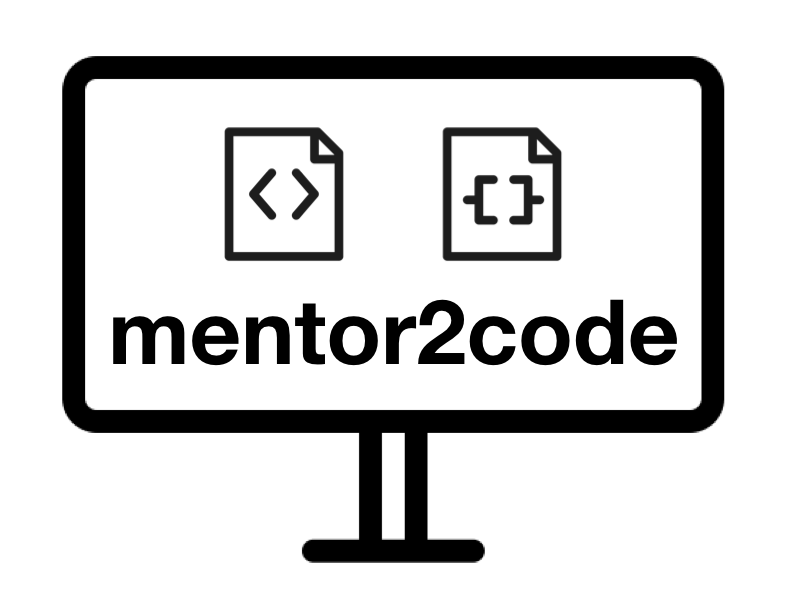# การ Routing ระหว่าง Vue Components
เมื่อเราสามารถสร้าง component หลาย ๆ แบบที่สามารถส่งข้อมูลระหว่าง component กันเองผ่าน state management library เช่น Vuex หรือการส่งข้อมูลไปเก็บยัง Backend Service ผ่าน Axios ขั้นต่อมาคือการเชื่อมโยงในส่วนที่ติดต่อกับผู้ใช้ หากเราสร้าง component โดยแบ่งออกเป็นหลาย ๆ page ในการที่จะส่งต่อไปมาระหว่าง page นั้นจะต้องมี router มาช่วยในการเชื่อมแต่ละ page
- Catch up การบ้าน week 9
- ปรับแต่ง components ที่ทำใน wk07 ให้ support v-model
- ใช้ Axios ดึงข้อมูลจาก Reddit และสร้าง Vue Components เพื่อแสดงผล
- ปรับแต่ง component week 8
- จัดการปรับแต่ง Vuex ให้ offline
- เพิ่ม Vue router เพื่อให้สามารถ route ไปมาระหว่าง Example 01-03 ได้
# แบบฝึกหัด
# 1. Catch up การบ้าน week 9
# 2. จัดการปรับแต่ง Vuex ให้ offline
ในบทเรียนนี้เราจะใช้ project ที่สร้างขึ้นในสัปดาห์ที่ 8 (wk08-xxx) เพื่อความคล่องตัวในการใช้ vue router จึงเป็นที่จะต้องปรับแต่ง vuex ในส่วนของ actions เพื่อลดความซับซ้อนของ elements ที่ต้องใช้ในการ run ระบบโดยรวม โดยมีขั้นตอนดังต่อไปนี้
- สร้างไฟล์ src/store/modules/people/actions-offline.js เพื่อที่จะทำให้ไม่ต้องเรียกใช้ข้อมูลจาก json server
export const actions = {
getPeople() {
},
addPerson(context, person){
context.commit("addPerson", person);
},
deletePerson(context, person){
context.commit("deletePerson", person);
}
};
2
3
4
5
6
7
8
9
10
- แก้ไขไฟล์ src/store/modules/people/index.js เพื่อให้เรียกใช้งาน actions-offline แทน actions ปกติ
import { getters } from "./getters";
import { actions } from "./actions-offline";
import { mutations } from "./mutations";
const state = {
people: [],
status: null,
};
...
2
3
4
5
6
7
8
9
# 3. เพิ่ม Vue router เพื่อให้สามารถ route ไปมาระหว่าง Example 01-03 ได้
ในการเชื่อมต่อ components ต่าง ๆ ที่เราสร้างขึ้นโดยใช้ vue-router ในตัวอย่างนี้จะแสดงให้เห็นโดยการสร้าง navigation bar ซึ่งเมื่อ user คลิกที่ลิ็งค์บน navigation bar ในแต่ละเมนู หน้าจอ display ก็จะสลับไปยัง component นั้น ๆ โดย vue-router เป็นตัวจัดการให้ โดยขั้นตอนในการนำ vue-router มาใช้งาน มีรายละเอียด ดังนี้
- ติดตั้ง vue-router ลงใน project
yarn add vue-router
- สร้างโฟล์เดอร์ชื่อ router ใน src และสร้างไฟล์ index.js เพื่อเป็น default entry point ของ vue-router
- ทำการ import VueRouter ดังบรรทัดที่ 2
- ทำการ import components ที่จะให้ vue-router เป็นตัวเชื่อมโยง ดังบรรทัดที่ 4-6
- สร้าง routeList เป็น path ต่าง ๆ ดังบรรทัดที่ 10 ซึ่งในแต่ละ route หลัก ๆ จะประกอบไปด้วย path และ component
- จากนั้น export router component จาก routeList ที่สร้างดังบรรทัดที่ 29-31
import Vue from "vue";
import VueRouter from "vue-router";
import Ex01Page from "../components/ex01/Ex01Page.vue";
import Ex02Page from "../components/ex02/Ex02Page.vue";
import Ex03Page from "../components/ex03/Ex03Page.vue";
Vue.use(VueRouter);
const routeList = [
{
path: "/",
redirect: "/ex01",
},
{
path: "/ex01",
component: Ex01Page,
},
{
path: "/ex02",
component: Ex02Page,
},
{
path: "/ex03",
component: Ex03Page,
}
];
export const router = new VueRouter({
routes: routeList,
});
2
3
4
5
6
7
8
9
10
11
12
13
14
15
16
17
18
19
20
21
22
23
24
25
26
27
28
29
30
31
32
- แก้ไขไฟล์ src/main.js เพื่อเพิ่ม vue-router เข้ากับ vue project
import Vue from "vue";
import App from "./App.vue";
import { store } from "./store";
import { router } from "./router";
import "./plugins/buefy-vue";
Vue.config.productionTip = false;
new Vue({
render: h => h(App),
store,
router,
}).$mount("#app");
2
3
4
5
6
7
8
9
10
11
12
13
14
15
16
เมื่อทำการ add vue-router ใน vue project และสร้าง routeList ที่เชื่อมโยงกับ components ทั้ง Ex01, Ex02 และ Ex03 แล้ว ขั้นตอนถัดมา คือ สร้าง navigation bar เพื่อเป็นเมนูสำหรับให้ user ใช้สลับไปมาระหว่าง components โดยมีรายละเอียดในขึ้นตอนถัดไป
สร้าง NavBar.vue ใน src/components ดังรายละเอียดด้านล่าง
- จากบรรทัดที่ 5-8 นั้น มีการใช้ router-link tag เพิื่อเป็นการบอกให้ vue-router รู้ว่า link ที่สร้างไว้ใน NavBar.vue นั้นจะให้ vue-router เป็นตัวจัดการส่งต่อไปให้ component ที่ถูก config ไว้ใน routeLits
- ในตัวอย่างนี้ เป็นการทำใช้งาน vue-router กับ b-navbar ของ Buefy ซึ่งเป็นตัวอย่างเฉพาะ
- โดยปกติในการทำ link ที่ต้องใช้ vue-router นั้นจะใช้ tag
<router-link to="/path">Path Name</router-link>
<template>
<div class="card-content">
<b-navbar>
<template slot="start">
<b-navbar-item tag="router-link" :to="{ path: '/' }">Home</b-navbar-item>
<b-navbar-item tag="router-link" :to="{ path: '/ex01' }">Example 01</b-navbar-item>
<b-navbar-item tag="router-link" :to="{ path: '/ex02' }">Example 02</b-navbar-item>
<b-navbar-item tag="router-link" :to="{ path: '/ex03' }">Example 03</b-navbar-item>
</template>
</b-navbar>
</div>
</template>
2
3
4
5
6
7
8
9
10
11
12
13
- นำ NavBar ที่สร้างไปสร้างแล้วไปแทรกไว้ใน components ทุกอันสร้างไว้แล้ว (Ex01Page, Ex02Page และ Ex03Page)
<template>
<div class="card-content">
<nav-bar></nav-bar>
...
</div>
</template>
<script>
...
import NavBar from "../NavBar.vue";
export default {
components: {
...
NavBar,
},
...
}
</script>
2
3
4
5
6
7
8
9
10
11
12
13
14
15
16
17
18
19
- แก้ไขไฟล์ App.vue เพื่อให้เรียกใช้ vue-router
<template>
<div id="app">
<router-view></router-view>
</div>
</template>
2
3
4
5
- ลอง run และทดสอบ vue-router เพื่อดูผลลัพธ์
# 4. ทบทวน
- สังเกต state ของแต่ละ component หลังจากมีการสลับไปมา ผ่าน vue-router
- ทำอย่างไร ถึงจะสามารถเก็บ state ให้ยังอยู่เมื่อย้อนกลับมายัง component ที่เคยใช้งานได้
- ใช้ Vuex
- ใช้
<keep-alive></keep-alive>ครอบ<router-view></router-view>
# 5. ส่งงาน
- Push งานขึ้นบน GitHub ตาม repository ของแต่ละคน โดยใส่ commit msg ว่า "Week 10 - Labwork"