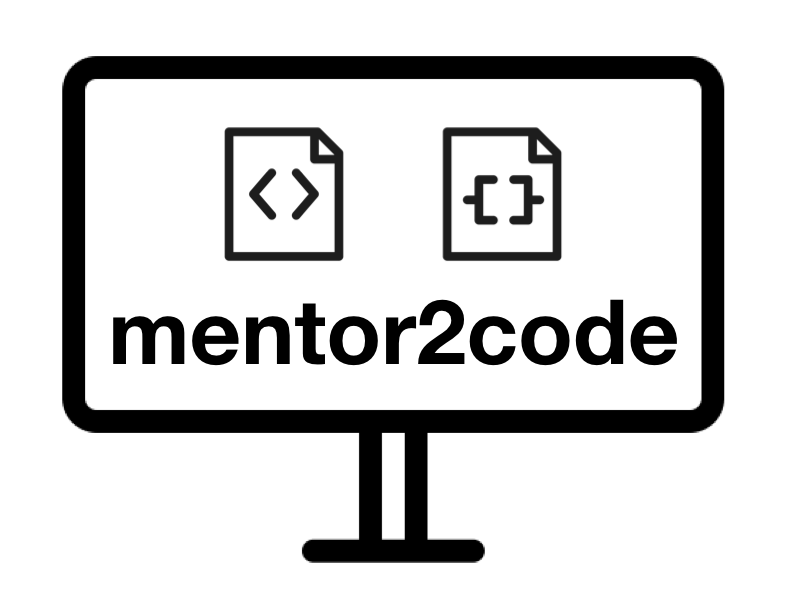# CSS
CSS หรือ Cascading Style Sheets นั้นทำหน้าในการ format รูปแบบของ HTML ที่จะแสดงผลบนหน้า web application โดยกลไกของ CSS นั้นประกอบไปด้วย selector และ declaration ซึ่ง CSS selector นั้นเป็นส่วนสำคัญที่ช่วยให้ web developer สามารถกำหนดได้ว่าส่วนไหนของ HTML นั้นที่ต้องการจะ apply CSS
# แบบฝึกหัด
- ทดลองใช้ selector แบบต่าง ๆ
- ทดลองใช้ media queries และใช้ developer feature ของ Google Chrome ประกอบ
- ทดลองใช้ CSS ควบคู่กับ Bootstrap
# ตรวจเช็คความเรียบร้อยของการติดตั้ง (สำหรับเครื่องใน lab 309)
เปิดโปรแกรม cmd ขึ้นมา แล้วทำการ set path ให้ครบถ้วนดังภาพ
set PATH=%PATH%;D:\toolb\nodejs\;D:\toolb\git\cmd;D:\toolb\code\bin;C:\Users\Administrator\AppData\Roaming\npm;C:\Users\Administrator\AppData\Local\Yarn\bin
1
- ตรวจสอบว่า VS Code, node และ git สามารถใช้งานได้
code -v
node -v
npm -v
git --version
1
2
3
4
2
3
4
- กรณี yarn และ vue หาย จะต้องทำการติดตั้งใหม่อีกครั้ง
npm install -g yarn
yarn global add @vue/cli
1
2
2
- เมื่อ yarn และ vue ใช้งานได้แล้ว ให้เปิด VS Code ใช้งานตามปกิ
d:
cd toolb\workspace
code .
1
2
3
2
3
- เปิด terminal ใน VS Code ขึ้นมาและ refresh node_modules ใน workspace (เปลี่ยน wkxx-name เป็น repository ของตัวเอง)
cd wkxx-name
yarn
1
2
2
- run development server
yarn serve
1
# การใช้งาน GitHub
- ตั้งค่า git โดยใส่ชื่อ ชื่อสกุล และอีเมล์เดียวกับที่ลงทะเบียนไว้กับ GitHub
git config --global user.name "FIRST_NAME LAST_NAME"
git config --global user.email "MY_NAME@example.com"
1
2
2
สร้าง repository บน GitHub ในที่นี้ใช้ชื่อ wkxx-name (เปลี่ยนเลขทุกสัปดาห์ และใส่ชื่อของตัวเอง)
ทำการ initial git และ push ไฟล์โปรเจ็คทั้งหมดไปยัง GitHub
git init
git add .
git commit -m "first commit"
git remote add origin https://github.com/is322/wkxx-name.git
git push -u origin master
1
2
3
4
5
2
3
4
5